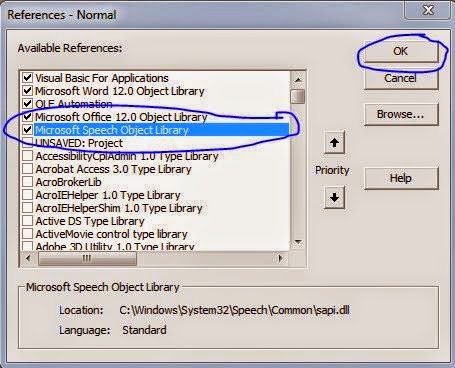Step:2 right click on Normal and go to insert and click on module the u will find the window
Now past the code in the window and then close it.
Step:3 Now open tools in Visual Basic and then click on reference and then put the check mark on
“Microsoft speech Object Library “ and then click ok
Step:4 now open “Ms office” and click on “More commands” option in ribbon button and select
“Macros” in left drop down box and select each one and click on add button
Step:5 Now select the text and click on the icon now u r msoffice 2007 will read it out