Do you Find hidden folders and Shortcuts of Folder in your Computer and Pen drive.
This problem occurs due to Autorun Worm which is the root cause of it.
Using Command Prompt:-
Go to Run (Win key+r) and type cmd and hit enter.Command Prompt Screen will appear.Now just type the below code:-
attrib -h -s -r -a /s /d drive_letter:\*.*
Just replace the "drive_letter" with your actual drive letter from which you want to remove the Shortcut.Assume that you Pendrive is showing J: letter then the command will be
attrib -h -s -r -a /s /d J:\*.*
After running this code all file and folder will be normal and Now you will be able to delete all the Shortcuts which was created by virus easily.
Using Bat File:-
Just attach your Pendrive or Memory Card from which you want to remove the virus.After Connecting Just Copy the below code:-
@echo off
attrib -h -s -r -a /s /d drive_letter:\*.*
And paste this code into a new notepad file, and as same of the above procedure replace the "drive_letter" with actual drive letter in the above code. After doing this edit just save this notepad file as remove_virus.bat or with any name but just include (.bat) at the end of the file.After saving this file Just run it by double click on it and don't worry after clicking on it will open a Command prompt so let it do its work.
Now, you can see all shortcut virus and you can delete them manually they will not come back.
So guys from this you can remove the virus from a particular drive of hard disk, Pen drive and memory card.
But what if you want to remove this virus from all drive/partions of you hard disk.So below is the procedure to remove the virus from Bulk:-
Open a new notepad file and just paste the below code in the notepad file
@echo off
attrib -h -s -r -a /s /d D:\*.*
attrib -h -s -r -a /s /d E:\*.*
attrib -h -s -r -a /s /d F:\*.*
attrib -h -s -r -a /s /d G:\*.*
attrib -h -s -r -a /s /d H:\*.*
attrib -h -s -r -a /s /d I:\*.*
attrib -h -s -r -a /s /d J:\*.*
@echo complete.
Now just save it with any name but include (.bat) in the end of the file.
After saving it Just run the .bat file and after that delete the shortcut virus easily.
now let us discuss what the above commands mean...
attrib stands for attribute
*.* stands for remove attribute
h stands for hidden
r stands for read only
a stands for archive
/s stands for sub directory
/d stands for directory drive
drive_letter stands for actual drive letter from which you want to remove shortcuts
Note:- This method Works on Windows XP, Windows 7 and Windows vista and for performing these methods you must be using admin account.
Hope u'll Like iT If you faced any difficulty then u can ask in comments !! .... :)









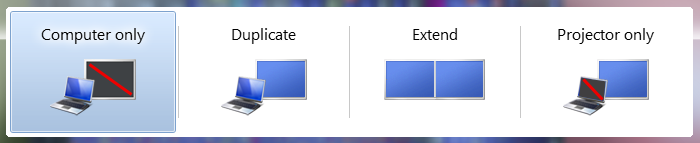











.JPG)




